Aloha, friends!!
Carole @ Carole's Chatter Blog Tips recently posted about the benefits of right sizing your pictures.
Not only do photos with lots of mega pixels make your blog slow to load, it also counts towards your photo limit with Blogger (you can read more RIGHT HERE).
I learned a really easy way to post pictures without uploading directly to Blogger. It involves a bit more steps than the usual way of inserting photos in a blog post but still very simple!
You'll need an account to a free photo hosting site. I use Photobucket since that's the one I've been using since my college days and MySpace (anyone remember those slideshows?? LOL).
First- Upload your photo to your hosting site of choice.
Second- Copy the HTML code. You may have to click on the photo to get the image links. The links are listed usually to the right side of the photo. Once you click on the code it's automatically copied (see? EASY!)
Third- In your draft post, select HTML (versus Compose) and
Fourth- Paste the HTML code wherever you want your picture to show.
Click back to "Compose" mode to confirm the correct placement. If you need to move your picture, you'll have to select "HTML" (step 3) and "cut" the code (in step 4) and move it. Or you could delete all the code and try again from the beginning.
I'm not sure if this matters, but I like to post my HTML code below the "<br/>"
I like to insert all my photos first on the "HTML" option and then switch back to "Compose" to type. Otherwise the words I've written, the format, and spacing get all jumbled up with the HTML code and it makes things very confusing for me (See the image in step 4? Yeah, that hurts my head).
Also, I found it's easier for me to manipulate my photos if I'm in "Compose" mode since I'm not too HTML savvy. In Compose mode I can select the photo and resize it or align it with my text.
Interested in learning how to edit your pictures and create collages (like the one above) for FREE?
Stay tuned- I got some easy tricks for that as well!

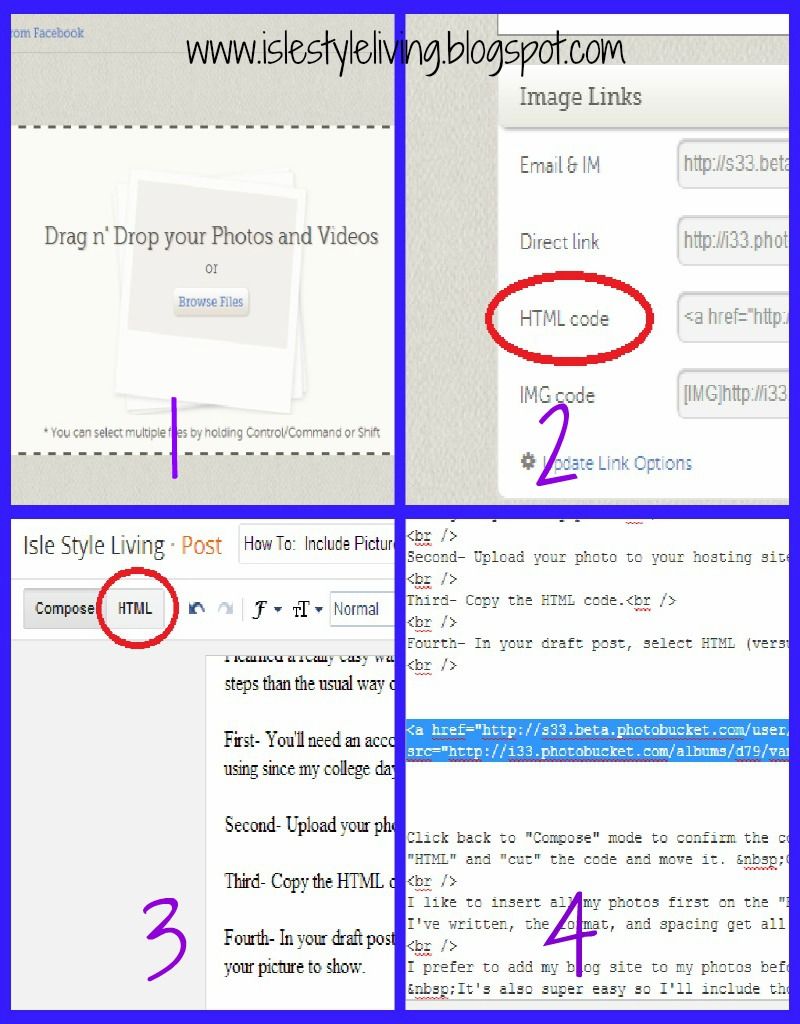
0 comments:
Post a Comment
Hey Gorgeous!
Thanks for reading. I love hearing from my readers so please share what's on your mind!
{Be sure to set up your email address so I can reply! I try to respond to each and every comment, usually via email. Don't worry, no one sees your email but me and I only use it to respond to comments. If you are a no-reply-blogger than I'll just respond within the post, so be sure and check back!}